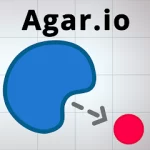Introduction
Through an emulator, you can play Last Day on Earth: Survival on PC. The app can be played for free on PCs if players have difficulties running it. Additionally, you can loot lower levels of the Bunker Alfa with this method if your device does not meet the app’s requirements.
Emulators
The two emulators I’ve tried are NoxPlayer and BlueStacks. Both are compatible with Windows and Mac. It offers a smoother experience, and is a good choice if you want to play pure games. In more ways than one, it is a gaming console based on Android.
With NoxPlayer, you can take HD screenshots and record LQ videos. It’s excellent, but I wouldn’t recommend using the other one because it’s low quality and has a watermark. My pictures on this site are all taken with the screenshot tool.

There is also an auto macro, which I did not use in Last Day on Earth. I suggest you try both and decide for yourself which one works best for you based on your experience. It’s because of Nox’s screenshot tool that I’m using it.
It is possible that Bluestacks will not run. Each time I launched the program, I was prompted with “Unable to load engine”. If you want to solve this problem, you’ll need to do one or both of these things. Most likely, the problem can be solved by enabling virtualization.
We can do that by following the instructions provided by Bluestacks. It only took me a few minutes to download and install the .msi file and restart my computer. I had also tried this method before enabling VT but it didn’t work.
Go to Settings by clicking on the arrow button on the window bar. The graphics mode should be changed from OpenGL to DirectX in the Engine tab. The number of cores and RAM for the game can also be increased at this point.
Bluestacks will need to be restarted after you make the change. The game’s performance will also be improved by doing this.
Connecting devices
You will be asked to log in with your Google account after you download and install the emulator. If you have played the game before, you will not be able to restore your progress unless you log in using the same account.
Restoring progress
Make sure you’re connected to Google Play Sign In on your previous device before you begin this step.
- Your emulator should be able to run the game once you have downloaded it.
- You will then be asked to choose a server, choose the one you played on previously.
- There should be an option to restore old progress or to cancel behind the server selection. It is obvious that you will click on Restore.
Try restarting and reinstalling the app if you still need to start from scratch. The game should now allow you to continue where you left off.
Controls
It is possible to play without key bindings, but it’s difficult because you have to drag the mouse across the screen, which is too slow for intense fights. Those are just a few suggestions, you can configure controls however you like:
- The following movements: W, A, S, D
- Pick up/use: E
- F is the attack type
- The crouching position is C
- The inventory is the space
- Question about crafting
- Z is the automatic setting
When you first start the game before configuring it, these are the controls:
- The following movements: W, A, S, D
- Use/pick up: E
- Attack: Space
- Crouch: Ctrl
- Inventory: Tab
- Crafting: C
- Auto: Q
If you have a mouse, you can then use it to heal, or if you want, you can bind it to a specific key. Right and left click are not able to be binded, nor is it possible to bind middle mouse or TAB.
It is important to keep in mind that the keyboard may sometimes delay an input if you just slightly press a key when entering an input. It is a good idea to press the button a few times just to make sure that it is working correctly in tight situations.
To get an idea of how it feels, try to play with it just a bit before you head into a bunker or other dangerous area, so you can get an idea of how it feels. It is a very different experience than just using your fingertips to control it.
Notes
- This guide is not intended to encourage the use of emulators as an advantage over other players. My sincere hope is that such uses and means will not exist.
- If you use emulators, I do not take responsibility for any damage, data loss, or other problems you may experience. There were no problems for me, but that doesn’t mean you won’t have any.
- If this ever changes, I will request that this page be removed. The developers did not say anything against emulating a game.
- My tests were done on Windows 10, and things may differ on other operating systems.
Conclusion
It is my hope that this guide will be useful to some of you and make you enjoy the game even more than you already did, or finally enable you to play it as you wish. Comment below if you have any questions or if you are having difficulty, and I will do my best to assist.